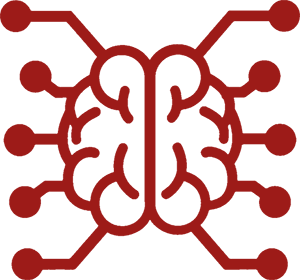#
XTTS with voice cloning
Greetings! So, you've been blown away by those Reddit posts showcasing how far the technology went for the AI text-to-speech?
Feeling excited to give your robotic waifu/husbando a new shiny voice modulator?
Fear not, this stunning groundbreaking technology is already available at your local SillyTavern, you just need a simple...
#
Prerequisites
- Latest version of SillyTavern.
- Miniconda installed.
- (Windows) Visual C++ Build Tools installed.
- WAV files with voice clips to clone from (~10 seconds per file). File requirements: PCM, Mono, 22050Hz, 16-bit (convert via Audacity).
- Create a folder with "speakers" and "output" subfolders. Put WAV files into "speakers".
Example folder structure:
C:\xtts
- speakers
- alice.wav
- bob.wav
- output
#
Installing
daswer123 made an API server that runs the XTTSv2 model on your computer and connects to SillyTavern's TTS extension.
It's completely independent of Extras API and would use a separate environment.
Very important: Don't install the following requirements to your Extras environment or system Python. It will break your other packages, do unnecessary downgrades, etc.
The following instruction is provided using Miniconda, but you can also do it with venv (not covered here). Open the Anaconda command prompt and follow the instructions line by line.
#
Getting the server up and running
Navigate to the folder you've created at step 4 of prerequisites.
cd C:\xttsCreate a new conda env. From now on, we'll call it
xtts.conda create -n xttsActivate a newly created env.
conda activate xttsInstall Python 3.10 to your env. Confirm with "y" when prompted.
conda install python=3.10Install the XTTS server with its requirements.
pip install xtts-api-server pydubInstall PyTorch. This can take some time. The following line installs PyTorch with GPU acceleration support (CUDA). If you want to use just the CPU inference, drop the last part that starts with
--index-url.pip install torch torchvision torchaudio --index-url https://download.pytorch.org/whl/cu118Start the XTTS server on the default host and port: http://localhost:8020
python -m xtts_api_serverDuring your first startup, the model will be downloaded (about ~2 GB). Don't forget to read the legal notice from Coqui AI very carefully. Lol, I'm kidding, just hit "y" again.
#
Connecting to SillyTavern
- Open the extensions panel, expand the TTS menu, and pick "XTTSv2" in the provider list.
- Choose your text-to-speech language in the Language dropdown (I'll be sad if it's not Polish).
- Verify that the provider endpoint points to http://localhost:8020 and "Available voices" shows a list of your voice samples.
- Pick any character and set a mapping between the voice sample and the character. If the characters list is empty, hit "Reload" a couple of times.
- Configure the rest of the TTS settings according to your preferences.
#
You're all set now!
Click on the bullhorn icon in the context actions menu for any message and hear the beautiful cloned voice emanating from your speakers. The generation takes some time and it's not real-time even on high-end RTX GPUs.
#
Streaming?
It's possible to use HTTP streaming with the latest version of the XTTS server to get the chunks of generated audio as soon as it is available!
#
This doesn't work with RVC!
The audio will still be generated (assuming you're using the latest version of the RVC extension) and converted, but not streamed as RVC requires to have the full audio file before initiating the conversion. Streamed RVC is still being investigated...
#
How to get streaming support?
- Update SillyTavern to the latest version.
Update the XTTS server to the latest version.
conda activate xtts pip install xtts-api-server --upgrade- Start and connect XTTS to ST as usual.
- Enable the "Streaming" XTTS extension setting in SillyTavern.
#
Choppy audio?
Try increasing the "chunk size" setting.
For reference: with a chunk size of 200, RTX 3090 can produce uninterrupted audio at the cost of slightly increased audio latency.
#
How to restart the TTS server?
Just do steps 1, 3 and 7 from the installation instruction.
#
Android??
Unlikely, it can't run apps that require PyTorch without some arcane black magic that we don't provide support for. You can try it out at your own risk, but no support will be provided if you face any problems.
Your best solution is to host the TTS API on your PC over the local network, just don't forget to specify the host and port to listen on - see README.