#
Windows Installation
DO NOT INSTALL INTO ANY WINDOWS CONTROLLED FOLDER (Program Files, System32, etc).
DO NOT RUN START.BAT WITH ADMIN PERMISSIONS
INSTALLATION ON WINDOWS 7 IS IMPOSSIBLE AS IT CAN NOT RUN NODEJS 18.16
#
Installing via Git
- Install NodeJS (latest LTS version is recommended)
- Install Git for Windows
- Open Windows Explorer (
Win+E) - Browse to or Create a folder that is not controlled or monitored by Windows. (ex: C:\MySpecialFolder)
- Open a Command Prompt inside that folder by clicking in the 'Address Bar' at the top, typing
cmd, and pressing Enter. - Once the black box (Command Prompt) pops up, type ONE of the following into it and press Enter:
for Release Branch:
git clone https://github.com/SillyTavern/SillyTavern -b releasefor Staging Branch:
git clone https://github.com/SillyTavern/SillyTavern -b staging- Once everything is cloned, double-click
Start.batto make NodeJS install its requirements. - The server will then start, and SillyTavern will pop up in your browser.
- Once everything is cloned, double-click
#
Installing via SillyTavern Launcher
- On your keyboard: press
WINDOWS + Rto open Run dialog box. Then, run the following command to install git:
cmd /c winget install -e --id Git.Git- On your keyboard: press
WINDOWS + Eto open File Explorer, then navigate to the folder where you want to install the launcher. Once in the desired folder, typecmdinto the address bar and press enter. Then, run the following command:
git clone https://github.com/SillyTavern/SillyTavern-Launcher.git && cd SillyTavern-Launcher && start installer.bat
#
Installing via GitHub Desktop
(This allows git usage only in GitHub Desktop, if you want to use git on the command line too, you also need to install Git for Windows)
- Install NodeJS (latest LTS version is recommended)
- Install GitHub Desktop
- After installing GitHub Desktop, click on
Clone a repository from the internet....(Note: You do NOT need to create a GitHub account for this step)
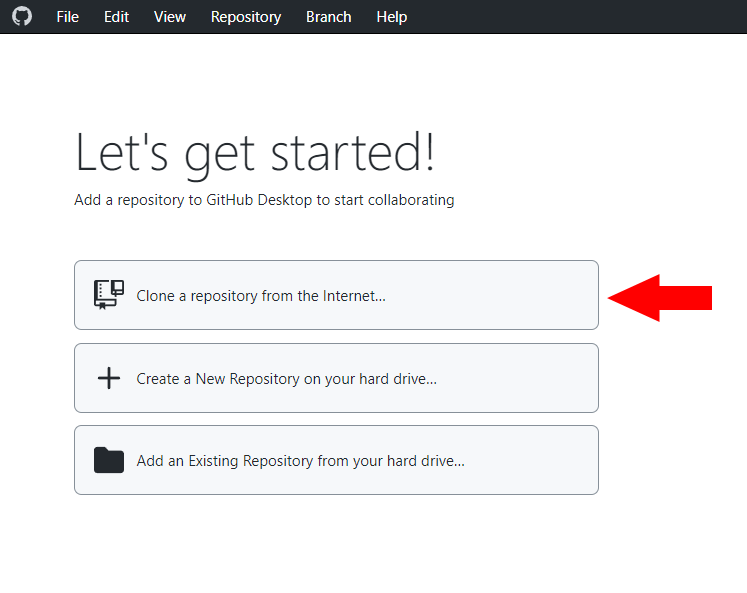
- On the menu, click the URL tab, enter this URL
https://github.com/SillyTavern/SillyTavern, and click Clone. You can change the Local path to change where SillyTavern is going to be downloaded.
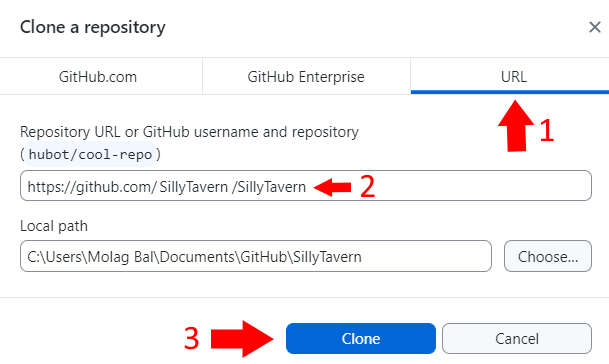
To open SillyTavern, use Windows Explorer to browse into the folder where you cloned the repository. By default, the repository will be cloned here:
C:\Users\[Your Windows Username]\Documents\GitHub\SillyTavernDouble-click on the
start.batfile. (Note: the.batpart of the file name might be hidden by your OS, in that case, it will look like a file called "Start". This is what you double-click to run SillyTavern)
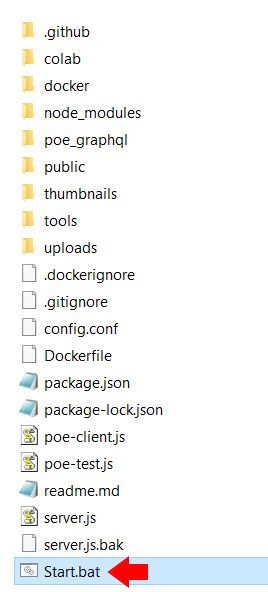
After double-clicking, a large black command console window should open and SillyTavern will begin to install what it needs to operate.
After the installation process, if everything is working, the command console window should look like this and a SillyTavern tab should be open in your browser:
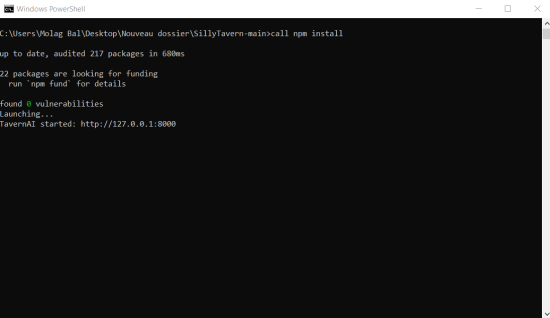
- Connect to any of the supported APIs and start chatting!
